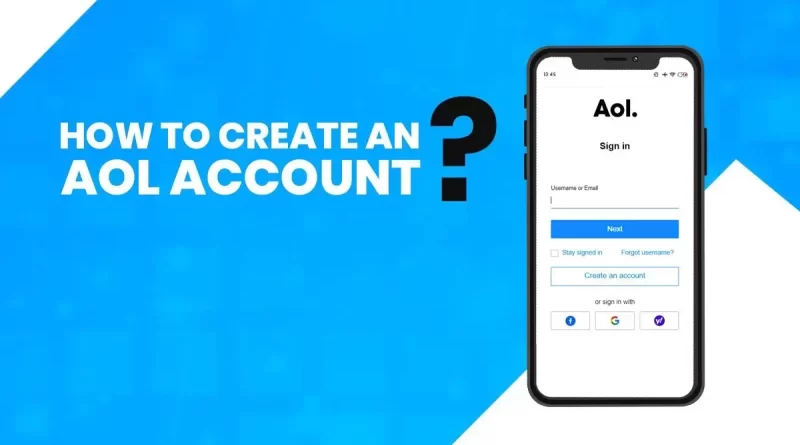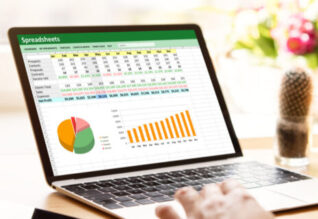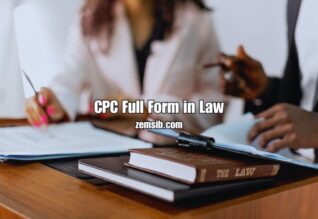Introduction
In this digital era, having an AOL account can open up a world of opportunities for staying connected, accessing various online services, and managing your emails efficiently. Whether you’re a seasoned internet user or a novice, creating an AOL account is a simple process that we’ll guide you through step-by-step.
Getting Started: Signing Up for an AOL Account
- Step 1: Access the AOL Registration Page
To begin, open your preferred web browser and go to the AOL registration page. You can do this by entering “https://signup.aol.com” in the browser’s address bar.
- Step 2: Fill Out the Registration Form
On the AOL registration page, you’ll find a form asking for basic information such as your name, birth date, and gender. Fill in the required fields accurately.
- Step 3: Choose a Unique Username
Select a unique username for your AOL account. This will be the name others see when you send them emails or participate in AOL’s community forums.
- Step 4: Create a Strong Password
Choose a strong and secure password for your account. It should contain a mix of uppercase and lowercase letters, numbers, and special characters.
- Step 5: Provide Your Personal Information
Next, provide additional information, such as an alternate email address and security questions. This information is essential for recovering your account in case you forget your password.
- Step 6: Verify Your Phone Number
AOL will ask you to verify your phone number. You’ll receive a verification code via SMS, which you’ll need to enter on the website.
- Step 7: Complete the Captcha
Complete the captcha challenge to prove that you are not a robot and proceed with the registration process.
- Step 8: Agree to the Terms of Service and Privacy Policy
Carefully read the Terms of Service and Privacy Policy of AOL. If you agree with them, check the boxes provided.
- Step 9: Finish the Registration Process
Click on the “Sign Up” or “Register” button to complete the AOL account registration process. Congratulations! You now have an AOL account.
Setting Up Your AOL Account
- Step 1: Logging into Your Account
Go to the AOL login page and enter your username and password to access your account.
- Step 2: Personalizing Your Profile
Once logged in, you can personalize your profile by adding a profile picture and updating your account settings.
- Step 3: Adding Contacts to Your Address Book
Click on the “Contacts” tab to start adding and organizing your contacts in AOL’s address book.
Exploring AOL Mail
- Step 1: Accessing Your Inbox
Click on the “Mail” icon to access your AOL inbox and check for new emails.
- Step 2: Composing and Sending Emails
To compose a new email, click on the “Compose” button and start typing the recipient’s email address and your message.
- Step 3: Organizing Your Emails with Folders
Stay organized by creating folders to categorize your emails based on different criteria.
- Step 4: Managing Spam and Junk Mail
AOL has robust spam filters. However, if some unwanted emails slip through, you can mark them as spam or move them to the junk folder.
- Step 5: Customizing Your Mail Settings
Explore the various mail settings to customize your AOL email experience according to your preferences.
Discovering AOL’s News and Entertainment
- Step 1: Accessing AOL’s News Section
Click on the “News” tab to explore the latest news and trending stories on AOL.
- Step 2: Exploring Featured Stories
Discover featured stories on various topics that might interest you.
- Step 3: Navigating Through Different Categories
AOL covers a wide range of categories, such as business, entertainment, technology, and lifestyle. Click on any category to read more about it.
AOL’s Search and Browser Features
- Step 1: Utilizing AOL’s Search Engine
AOL has its own search engine. Use it to find information, news, and websites.
- Step 2: Setting AOL as Your Default Browser
If you enjoy using AOL’s services, you can set it as your default web browser.
- Step 3: Customizing Your Search Preferences
Explore the search settings to personalize your search experience with AOL.
AOL’s Additional Services and Features
- Step 1: Exploring AOL’s Premium Plans
AOL offers premium plans with additional features and benefits. Explore these plans to see if they suit your needs.
- Step 2: Accessing AOL’s Tech Support
If you encounter any technical issues with your AOL account, their tech support is available to assist you.
- Step 3: Discovering AOL’s Online Security Features
AOL takes online security seriously. Learn about the measures they have in place to protect your account and data.
Troubleshooting Common AOL Account Issues
- Step 1: Recovering a Forgotten Password
If you forget your password, don’t worry! AOL provides a simple process to recover it.
- Step 2: Dealing with Login Problems
If you face difficulties logging in, follow the troubleshooting steps to regain access to your account.
- Step 3: Contacting AOL Support for Assistance
For any other issues or concerns, don’t hesitate to reach out to AOL’s customer support for help.
Conclusion
Congratulations! You’ve successfully created an AOL account and explored its various features. AOL’s user-friendly interface and diverse services make it an excellent choice for staying connected, managing emails, and accessing news and entertainment. Whether you’re using AOL for personal or professional purposes, the platform has something to offer everyone.
FAQs
- Can I have multiple AOL accounts?
Yes, you can create multiple AOL accounts using different email addresses.
- Is AOL Mail free to use?
Yes, AOL Mail is available for free with basic features. However, they also offer premium plans with added benefits.
- Can I access AOL from my mobile device?
Yes, AOL has a mobile app that allows you to access your account on the go.
- How do I change my AOL account password?
You can change your AOL account password by going to the account settings and selecting the “Change Password” option.
- Is AOL still relevant in today’s digital age?
Yes, AOL continues to be relevant with its email services, news, and entertainment offerings for a diverse audience.