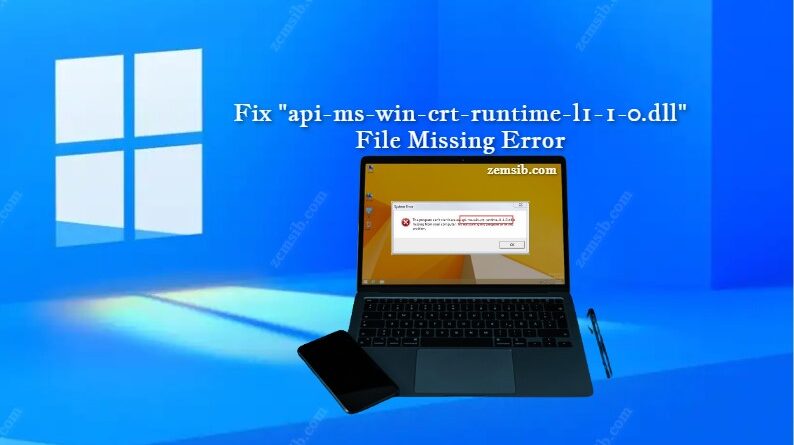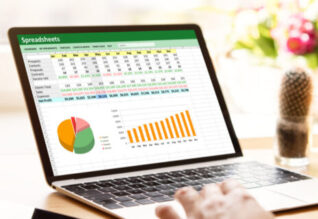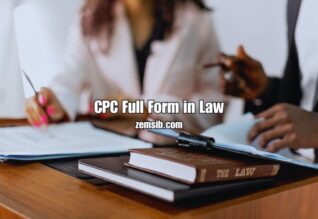In the world of computers and software, encountering errors is not uncommon. One such error that Windows users may come across is the “api-ms-win-crt-runtime-l1-1-0.dll” file is missing error. This error can be frustrating and may prevent certain applications from running properly. In this article, we will delve into the causes of this error and provide solutions to fix it.
Introduction
When you encounter the “api-ms-win-crt-runtime-l1-1-0.dll” file is missing error, it means that the required dynamic link library (DLL) file for certain applications is not found on your computer. This DLL file is a part of the Microsoft Visual C++ Redistributable Package, which is essential for running various software on Windows.
What is the api-ms-win-crt-runtime-l1-1-0.dll file?
The “api-ms-win-crt-runtime-l1-1-0.dll” file is a component of the Windows operating system. It contains functions and resources that help applications communicate with the operating system. When this file is missing or corrupted, it can lead to compatibility issues and prevent applications from launching.
Causes of the “api-ms-win-crt-runtime-l1-1-0.dll” File is Missing Error
Several factors can contribute to the occurrence of this error. Some common causes include:
- Outdated or missing Microsoft Visual C++ Redistributable Package.
- Incomplete or unsuccessful Windows updates.
- Corrupted or damaged system files.
- Malware or virus infections.
Solution 1: Install the Microsoft Visual C++ Redistributable Package
One of the primary solutions to fix the “api-ms-win-crt-runtime-l1-1-0.dll” file is missing error is to install the Microsoft Visual C++ Redistributable Package. Follow these steps:
- Visit the Microsoft Download Center website.
- Search for the appropriate version of the Visual C++ Redistributable Package for your system.
- Download the package and run the installer.
- Follow the on-screen instructions to complete the installation.
- Restart your computer.
Solution 2: Update Windows
Keeping your Windows operating system up to date is crucial for maintaining system stability and resolving compatibility issues. Follow these steps to update Windows:
- Press the Windows key and type “Windows Update.”
- Select “Check for updates” from the search results.
- Windows will check for available updates. If any updates are found, click on “Install updates.”
- Wait for the updates to download and install.
- Restart your computer.
Solution 3: Reinstall the Problematic Application
If the “api-ms-win-crt-runtime-l1-1-0.dll” error occurs when running a specific application, try reinstalling the application. Follow these steps:
- Open the Control Panel on your computer.
- Navigate to “Programs” or “Programs and Features.”
- Locate the problematic application from the list of installed programs.
- Right-click on the application and select “Uninstall” or “Remove.”
- Follow the on-screen instructions to uninstall the application.
- Once the uninstallation is complete, download the latest version of the application from the official website.
- Install the application following the provided instructions.
- Restart your computer.
Solution 4: Perform a System File Check
System file corruption can lead to DLL errors. To check and repair corrupted system files, follow these steps:
- Press the Windows key and type “Command Prompt.”
- Right-click on “Command Prompt” and select “Run as administrator.”
- In the Command Prompt window, type the following command: sfc /scannow
- Press Enter and wait for the scan to complete.
- If any corrupted files are found, the system will attempt to repair them automatically.
- Restart your computer.
Solution 5: Scan for Malware
Malware infections can also cause DLL errors. It is important to scan your computer for malware and remove any threats. Follow these steps:
- Install reliable antivirus or antimalware software if you don’t have one already.
- Update the antivirus software with the latest virus definitions.
- Perform a full system scan to detect and remove malware.
- Quarantine or delete any malicious files or applications detected.
- Restart your computer.
Solution 6: Use System Restore
If the “api-ms-win-crt-runtime-l1-1-0.dll” error started occurring recently, you can try using the System Restore feature to revert your system back to a previous state. Follow these steps:
- Press the Windows key and type “System Restore.”
- Select “Create a restore point” from the search results.
- In the System Properties window, click on “System Restore.”
- Follow the on-screen instructions to choose a restore point and restore your system.
- Restart your computer.
Solution 7: Contact Support
If none of the above solutions resolve the “api-ms-win-crt-runtime-l1-1-0.dll” file is missing error, it is recommended to contact the support team of the application or consult with a technical expert. They can provide further guidance and assistance tailored to your specific situation.
Conclusion
Encountering the “api-ms-win-crt-runtime-l1-1-0.dll” file is missing error can be frustrating, but with the right solutions, it can be resolved. In this article, we discussed the causes of this error and provided seven solutions to fix it. By following these steps, you can restore the functionality of the affected applications and ensure a smoother computing experience.
FAQs
- Q1. Can I manually download and replace the “api-ms-win-crt-runtime-l1-1-0.dll” file?
It is not recommended to manually download DLL files from unknown sources and replace them. It can lead to further system instability and security risks. It is best to follow the recommended solutions mentioned in this article.
- Q2. Will reinstalling the Microsoft Visual C++ Redistributable Package affect other applications?
Reinstalling the Microsoft Visual C++ Redistributable Package should not affect other applications. However, it is always recommended to create a system restore point or backup important data before making any changes to your system.
- Q3. Is it necessary to perform all the solutions mentioned in this article?
No, it is not necessary to perform all the solutions. Start with the first solution and proceed to the next ones if the issue persists. Each solution builds upon the previous one, and one of them should resolve the “api-ms-win-crt-runtime-l1-1-0.dll” file is missing error.
- Q4. Why do DLL errors occur in Windows?
DLL errors can occur due to various reasons, including missing or corrupted files, software conflicts, malware infections, or incomplete updates. It is important to diagnose the specific cause to apply the appropriate solution.
- Q5. How can I prevent DLL errors in the future?
To prevent DLL errors in the future, keep your operating system and applications up to date, regularly scan for malware, and use reliable antivirus software. Additionally, avoid downloading files from untrusted sources and be cautious while installing new software.