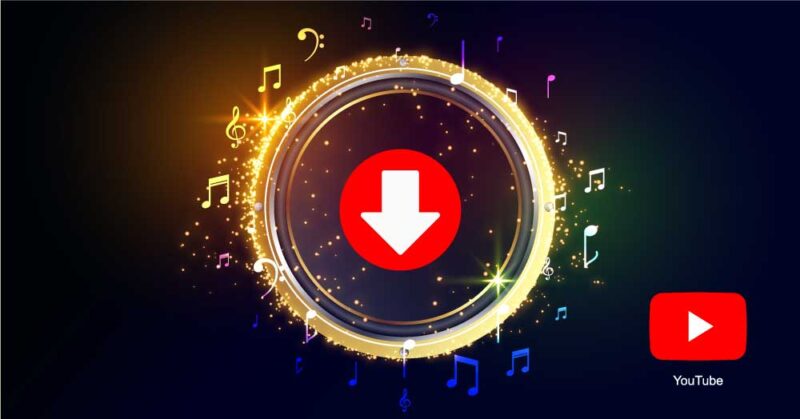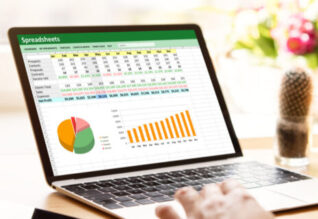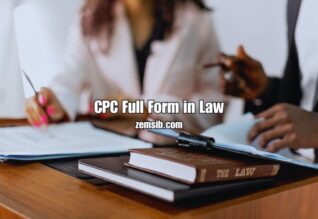Are you a music lover who wants to enjoy your favorite tunes offline? Look no further! In this article, we will provide you with a step-by-step guide on how to download music from YouTube. With the right tools and techniques, you can easily save your beloved tracks and listen to them anytime, anywhere. So, let’s dive in and explore the various methods to download music from YouTube!
Introduction
YouTube is a vast platform with an enormous collection of music videos, covers, and live performances. While it allows users to stream music online, there are times when you may want to save the songs for offline listening. To help you achieve this, we have outlined four methods that cater to different preferences and device types. Whether you prefer online tools, browser extensions, dedicated software, or mobile apps, we have got you covered. Let’s explore each method in detail.
Method 1: Using Online Video Converters
-
Step 1: Find the YouTube Video
The first step is to locate the YouTube video containing the music you wish to download. You can search for specific songs or browse through channels and playlists.
-
Step 2: Copy the Video URL
Once you have found the desired video, copy its URL from the address bar at the top of your browser.
-
Step 3: Choose an Online Video Converter
There are several online video converters available that allow you to extract audio from YouTube videos. Popular options include YTMP3, FLVTO, and OnlineVideoConverter.
-
Step 4: Paste the Video URL and Convert
Visit the chosen online video converter’s website and paste the copied YouTube video URL into the provided field. Select the desired audio format, such as MP3 or AAC, and initiate the conversion process.
-
Step 5: Download the Converted Audio File
After the conversion is complete, a download link will be generated. Click on the link to download the converted audio file to your device.
Method 2: Utilizing Browser Extensions
-
Step 1: Install a YouTube Downloader Extension
Search for and install a YouTube downloader extension for your preferred web browser. Popular extensions include “YouTube Video Downloader,” “Video DownloadHelper,” and “Y2Mate.”
-
Step 2: Find the YouTube Video
Navigate to the YouTube video you want to download and start playing it.
-
Step 3: Initiate the Download
Once the video starts playing, you will notice the downloader extension’s icon appear near the video player. Click on the icon to initiate the download process.
-
Step 4: Access the Downloaded Audio File
Once the download is complete, you can locate the downloaded audio file in your browser’s designated download folder.
-
Method 3: Using Dedicated Software
-
Step 1: Install a YouTube Music Downloader
Search for and install a dedicated YouTube music downloader software on your computer. Some popular options include 4K Video Downloader, Freemake Video Downloader, and WinX YouTube Downloader.
-
Step 2: Launch the Software
Launch the downloaded software on your computer.
-
Step 3: Copy and Paste the Video URL
Open your preferred web browser and find the YouTube video you wish to download. Copy the video URL from the browser’s address bar.
-
Step 4: Choose the Audio Format and Quality
Paste the video URL into the YouTube music downloader software and select the desired audio format and quality settings.
-
Step 5: Download the Music
Click on the download button within the software to start the downloading process. Once completed, the music file will be saved on your computer.
Method 4: Employing Mobile Apps
-
Step 1: Install a YouTube Music Downloader App
Search for and install a reputable YouTube music downloader app from your device’s app store. Some popular options for Android include TubeMate, NewPipe, and Snaptube.
-
Step 2: Search for the Desired Video
Launch the YouTube music downloader app and search for the video that contains the music you want to download.
-
Step 3: Download the Music File
Once you have found the desired video, select the download option within the app to initiate the downloading process. Choose the audio format and quality as per your preference.
-
Step 4: Access the Downloaded Audio
After the download is complete, you can access the downloaded audio file within the app’s designated storage or in your device’s default music player.
Conclusion
Downloading music from YouTube is a convenient way to enjoy your favorite songs offline. In this article, we explored four different methods to download music from YouTube: using online video converters, utilizing browser extensions, employing dedicated software, and using mobile apps. Each method has its advantages, and you can choose the one that suits your preferences and device type. Remember to respect copyright laws and use the downloaded content for personal use only.
Frequently Asked Questions (FAQs)
- Can I download music from YouTube for free?
Yes, there are various methods and tools available that allow you to download music from YouTube for free.
- Is it legal to download music from YouTube?
The legality of downloading music from YouTube depends on the terms and conditions set by YouTube and your local copyright laws. It is recommended to use downloaded content for personal use only and respect the intellectual property rights of others.
- Can I download music from YouTube on my smartphone?
Yes, you can download music from YouTube on your smartphone by using dedicated apps available for both Android and iOS platforms.
- What audio formats are available for downloading music from YouTube?
The most common audio formats for downloading music from YouTube include MP3, AAC, and OGG.
- Are there any limitationson downloading music from YouTube?
There may be certain limitations imposed by YouTube or the tools you use to download music. For example, some online converters or apps may have restrictions on the number of downloads or the length of the videos you can convert. It’s important to be aware of any such limitations and choose reliable tools that offer the necessary features you require.