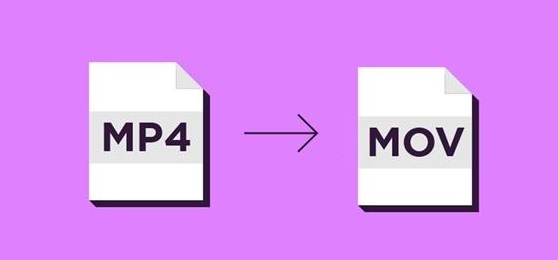Introduction
In the world of digital media, video formats play a crucial role in determining the quality and compatibility of the videos we create and share. Among the many video formats available, MP4 and MOV are two popular choices. While MP4 is widely supported and commonly used, MOV has its advantages, especially in the Apple ecosystem. Converting MP4 files to MOV format is a task that many video enthusiasts and professionals encounter. In this article, we will provide you with a step-by-step guide on how to convert MP4 to MOV easily and efficiently.
Understanding the Difference between MP4 and MOV
-
What is MP4?
MP4, short for MPEG-4 Part 14, is a digital multimedia container format that is commonly used for storing video and audio, as well as other data like subtitles and images. It is widely supported across various devices and platforms, making it a popular choice for sharing videos on the internet.
-
What is MOV?
MOV, developed by Apple, is a video container format specifically designed for QuickTime Player. It offers high-quality video and is widely used in the Apple ecosystem, including macOS and iOS devices.
Reasons for Converting MP4 to MOV
-
Enhanced Compatibility with Apple Devices
One of the primary reasons for converting MP4 to MOV is enhanced compatibility with Apple devices. MOV files are optimized for playback on macOS, iPhones, and iPads, ensuring a seamless viewing experience.
-
Utilizing Apple-Specific Features
MOV format allows users to take advantage of Apple-specific features like QuickTime’s advanced video editing capabilities, which can be highly beneficial for video professionals and enthusiasts.
Step-by-Step Guide to Convert MP4 to MOV
-
Step 1: Choose the Right Conversion Software
To begin the conversion process, you’ll need reliable video conversion software that supports the MP4 to MOV conversion. There are various options available online, such as HandBrake, VLC Media Player, and Wondershare UniConverter. Choose the one that best suits your needs.
-
Step 2: Install and Launch the Software
After selecting the software, download and install it on your computer. Launch the program to initiate the conversion process.
-
Step 3: Add the MP4 File
Click on the “Add File” or “Import” button in the software and select the MP4 file you wish to convert to MOV. Most conversion tools allow you to convert multiple files simultaneously for added convenience.
-
Step 4: Choose MOV as the Output Format
In this step, select MOV as the output format from the available options. Ensure that you set the desired video quality and resolution for the converted file.
-
Step 5: Select the Output Path
Before starting the conversion process, specify the output path where the converted MOV file will be saved on your computer.
-
Step 6: Begin the Conversion
Now that you have selected all the necessary settings, click on the “Convert” or “Start” button to begin the conversion process from MP4 to MOV.
-
Step 7: Wait for the Conversion to Complete
The time taken for the conversion process will vary based on the size of the MP4 file and the performance of your computer. Once the conversion is complete, you will see a notification.
Troubleshooting Tips
-
Issue: Conversion Takes Too Long
If the conversion process is taking longer than expected, try closing unnecessary background applications and freeing up system resources to expedite the process.
-
Issue: Audio/Video Sync Problems
In case you encounter audio and video sync issues in the converted MOV file, consider updating your conversion software to the latest version, as it might contain bug fixes and improvements.
Conclusion
Converting MP4 to MOV format can be an essential task to ensure compatibility and access to Apple-specific features. By following the step-by-step guide provided in this article, you can effortlessly convert your MP4 files to MOV and enjoy a seamless playback experience on Apple devices. Remember to choose reliable conversion software and troubleshoot any issues that may arise during the process.
FAQs
- Is the MP4 to MOV conversion process reversible?
Yes, the conversion process is reversible. You can convert MOV files back to MP4 format using the same software.
- Can I convert large-sized MP4 files to MOV?
Yes, most conversion software can handle large-sized MP4 files. However, it may take longer for the conversion process to complete.
- Are there online tools available for MP4 to MOV conversion?
Yes, there are online tools available for MP4 to MOV conversion, but they might have limitations in terms of file size and quality.
- Can I edit the video during the conversion process?
No, the video editing options are usually available before or after the conversion process, not during it.
- Will converting MP4 to MOV improve video quality?
Converting MP4 to MOV won’t significantly improve video quality, but it will ensure better compatibility with Apple devices.