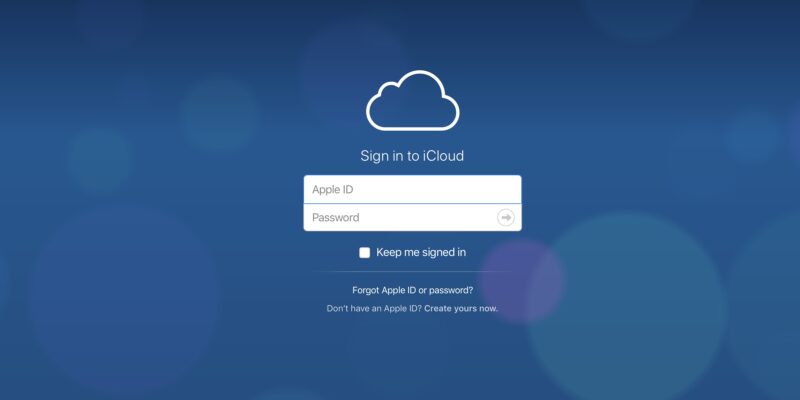How to Sign into iCloud Mail
The rise of technology has revolutionized communication, making it faster and more convenient than ever before. Email services, in particular, have become an essential tool for personal and professional interactions. One such email service that has gained immense popularity among Apple users is iCloud Mail. If you are new to iCloud Mail and wondering how to sign in to your account, this article is here to help you.
What is iCloud Mail?
iCloud Mail is a free email service provided by Apple Inc. It allows users to send, receive, and manage emails effortlessly. The service is tightly integrated with Apple devices and provides a seamless experience for Apple ecosystem users.
How to Create an iCloud Mail Account
Before diving into the login process, you first need to have an iCloud Mail account. If you don’t have one yet, follow these simple steps to create your account:
- Step 1: Launch your web browser and go to the official iCloud website.
- Step 2: Click on the “Create Apple ID” or “Sign Up” button.
- Step 3: Fill out the necessary information, including your name, email address, password, security questions, and date of birth.
- Step 4: Agree to the terms and conditions, and complete the verification process.
- Step 5: Congratulations! You now have an iCloud Mail account ready for use.
How to Sign into iCloud Mail
Signing into your iCloud Mail account is a straightforward process. Here’s how to do it:
- Step 1: Open your web browser and navigate to the iCloud website (www.icloud.com).
- Step 2: Enter your Apple ID (i.e., your iCloud email address) and password in the provided fields.
- Step 3: Click on the “Sign In” button.
- Step 4: If you have enabled two-factor authentication, you’ll receive a verification code on your trusted Apple device. Enter the code when prompted.
- Step 5: You are now successfully signed in to your iCloud Mail account!
Troubleshooting iCloud Mail Login Issues
Encountering login issues can be frustrating, but don’t worry; we’ve got you covered. Here are some common login problems and their solutions:
- Problem 1: Forgotten Password
Solution: Click on the “Forgot Apple ID or password” link on the login page. Follow the instructions to reset your password.
- Problem 2: Two-Factor Authentication Issues
Solution: Ensure that your trusted Apple device has an active internet connection. If the issue persists, you can use the “Account Recovery” process to regain access to your account.
- Problem 3: Account Locked
Solution: If you enter the wrong password multiple times, your account may get locked. To unlock it, use the “Forgot Apple ID or password” option to reset your password.
If none of the above solutions work, it’s best to reach out to Apple Support for further assistance.
The Benefits of Using iCloud Mail
iCloud Mail offers several advantages to its users, making it a preferred choice for many. Some key benefits include:
- Seamless Integration: iCloud Mail seamlessly integrates with Apple devices, ensuring your emails are accessible across all your devices.
- Generous Storage: iCloud Mail provides a substantial amount of storage space for your emails, attachments, and media files.
- Privacy and Security: As you’d expect from Apple, iCloud Mail prioritizes user privacy and implements robust security measures to safeguard user data.
- User-Friendly Interface: The user interface is intuitive and easy to navigate, even for those new to email services.
iCloud Mail Features and Functions
iCloud Mail comes equipped with various features that enhance the overall email experience. Some notable features include:
- Mail Organization: Easily organize your emails into folders and categories for efficient management.
- Attachment Support: Send and receive attachments, including photos, videos, and documents.
- Email Filters: Utilize filters to automatically sort incoming emails into specific folders.
- Spam Protection: iCloud Mail employs advanced spam filters to keep your inbox free from unwanted emails.
iCloud Mail Security Measures
Security is of paramount importance in the digital age. iCloud Mail implements several security measures to protect user data:
- Two-Factor Authentication: Adds an extra layer of security by requiring a verification code from trusted devices during login.
- Data Encryption: Encrypts emails and attachments to prevent unauthorized access.
- Account Recovery: Allows users to regain access to their accounts through a secure verification process.
How to Manage and Organize Emails in iCloud Mail
Managing your emails effectively can save time and streamline your inbox. Here are some tips to help you stay organized:
- Tip 1: Create Folders: Organize your emails into folders based on categories or priorities.
- Tip 2: Use Filters: Set up filters to automatically sort incoming emails into relevant folders.
- Tip 3: Archive or Delete: Archive or delete emails regularly to keep your inbox clutter-free.
- Tip 4: Mark as Read/Unread: Use the “Read” and “Unread” features to keep track of important emails.
- Tip 5: Flag Important Emails: Use flags or stars to highlight important emails that require your attention.
Customizing iCloud Mail Settings
Personalizing your iCloud Mail settings can enhance your email experience. Here are some settings you can customize:
- Setting 1: Signature: Create a custom email signature that appears at the end of your outgoing emails.
- Setting 2: Notification Preferences: Choose how you receive notifications for new emails.
- Setting 3: Language and Region: Adjust the language and region settings according to your preference.
- Setting 4: Mail Filters: Fine-tune your email filters to ensure important emails are appropriately categorized.
Integrating iCloud Mail with Apple Devices and Applications
One of the biggest advantages of iCloud Mail is its seamless integration with Apple devices and applications. Here’s how to sync your iCloud Mail:
- Step 1: iPhone or iPad Integration: Go to “Settings” > “Mail” > “Accounts” > “Add Account” > “iCloud.” Enter your iCloud email address and password.
- Step 2: Mac Integration: Go to “System Preferences” > “Internet Accounts.” Select “iCloud” and sign in with your iCloud email address and password.
- Step 3: iCloud for Windows: Download and install iCloud for Windows. Sign in with your iCloud email address and password.
- Step 4: Apple Mail App: Launch the Apple Mail app on your devices, and it will automatically sync with your iCloud Mail.
iCloud Mail vs. Other Email Providers
While iCloud Mail offers numerous benefits, it’s essential to consider how it compares to other popular email providers. Here’s a brief comparison:
- Comparison Aspect: iCloud Mail vs. Gmail
- Storage: iCloud Mail offers 5 GB of free storage, while Gmail provides 15 GB.
- Integration: iCloud Mail is seamlessly integrated with Apple devices, while Gmail works well with Android and Google services.
- User Interface: Both have user-friendly interfaces, but iCloud Mail follows the Apple design language.
- Privacy: Both services prioritize user privacy and employ robust security measures.
Ultimately, the choice between iCloud Mail and other email providers depends on individual preferences and device usage.
Tips for Maximizing Productivity with iCloud Mail
To make the most of iCloud Mail and boost productivity, consider the following tips:
- Tip 1: Use Folders Wisely: Create folders and labels to categorize emails and find them easily later.
- Tip 2: Enable Notifications: Set up notifications to stay informed about incoming emails.
- Tip 3: Schedule Email Check-Ins: Avoid constant email checks by scheduling specific times to go through your inbox.
- Tip 4: Unsubscribe from Unwanted Emails: Keep your inbox clutter-free by unsubscribing from unnecessary mailing lists.
- Tip 5: Use Email Templates: Save time by creating and using email templates for repetitive responses.
The Future of iCloud Mail
As technology continues to advance, we can expect iCloud Mail to evolve further. Possible future developments may include:
- Increased Storage: Apple could offer even more storage options for iCloud Mail users.
- Enhanced Security Features: Additional security measures to combat evolving cyber threats.
- Improved Collaboration Tools: Integration with other Apple services for seamless collaboration.
Conclusion
In conclusion, iCloud Mail is a reliable and user-friendly email service that caters to Apple device users. With its seamless integration, generous storage, and robust security measures, it offers a top-notch email experience. By following the outlined steps, you can create an iCloud Mail account and sign in effortlessly. Moreover, customizing settings, managing emails, and integrating with Apple devices can further enhance your email productivity.
FAQs
- Q1: Can I access iCloud Mail on non-Apple devices?
A: Yes, you can access iCloud Mail through a web browser on any device. However, for seamless integration and additional features, using Apple devices is recommended.
- Q2: How much does iCloud Mail cost?
A: iCloud Mail is free and comes with 5 GB of storage for emails, documents, and backups.
- Q3: Can I use iCloud Mail without an Apple ID?
A: No, an Apple ID is required to access iCloud Mail services.
- Q4: Are my emails and data safe with iCloud Mail?
A: Yes, iCloud Mail prioritizes user privacy and employs data encryption to keep your emails and data secure.
- Q5: Can I use third-party email clients with iCloud Mail?
A: Yes, you can configure iCloud Mail with supported third-party email clients using the IMAP protocol.